How Do I Download and Backup My Old Address Book?
Due to some or the other reason, time may come where you might need to transfer your entire email address book from one PC to another PC. The first thought that must have come to your mind is re-type entire address book and other important email data and save them separately in the new system. But thankfully, we have an easy way out through which we can transfer all the Outlook data from one system to another.
In this blog I will provide you with step by step procedures to transfer your Personal Address Book (PAB) from one computer to another.
As a first step, you need to go to the old hosting server Webmail.
You may use this Webmail link:
http://webmail.kopetrotravel.com
Username: chatgate.com.my email address >
Password:
Login to Webmail –> Go to Organizing –> Address Book –> select “My Address Book”
To import:
– Select all.
– Click on Export
– Choose “Command Separated values”
– Select “Export the following address book completely”
– Choose “My Address Book”
– Click “EXPORT”
– Save the address book details in your computer.
How to Transfer Outlook Address Book from One System to Another? (Download, Backup & Restore)
About Outlook Address Book
Transfer Outlook Address Book from one system to another
Now, when we know all about Outlook Address Book, let’s discuss how to transfer Outlook Address Book from one system to another.
i) Try Copying the File to A Storage Device
To transfer Outlook Address Book from one system to another, copying the file is the best option. So, the first approach that you should try in this case is copying the contact file with .pab extension. Let’s see how to it:
Step 1 of 7
Launch Outlook.
Step 2 of 7
Select File>Open & Export>Import/Export
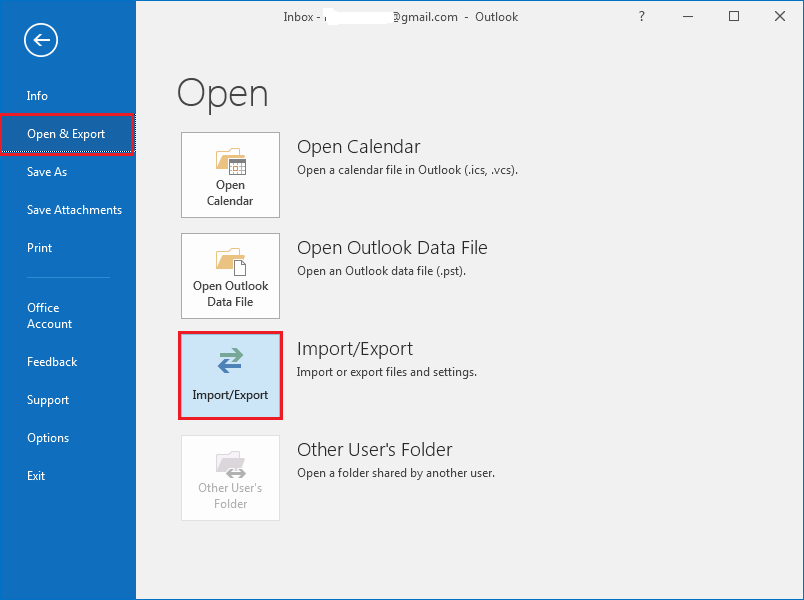
Step 3 of 7
Click on Export to a file.
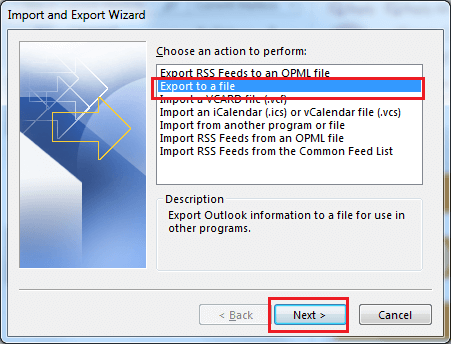
Step 4 of 7
Click Next and select Comma separated values.
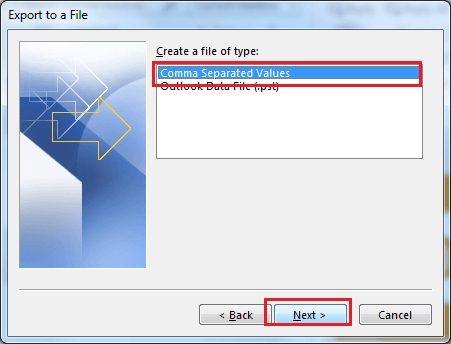
Step 5 of 7
Select Contacts.
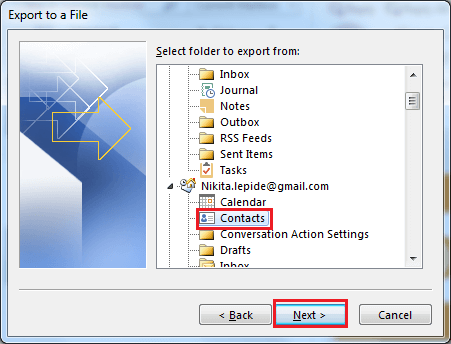
Step 6 of 7
Remember to save the file in .csv extension.
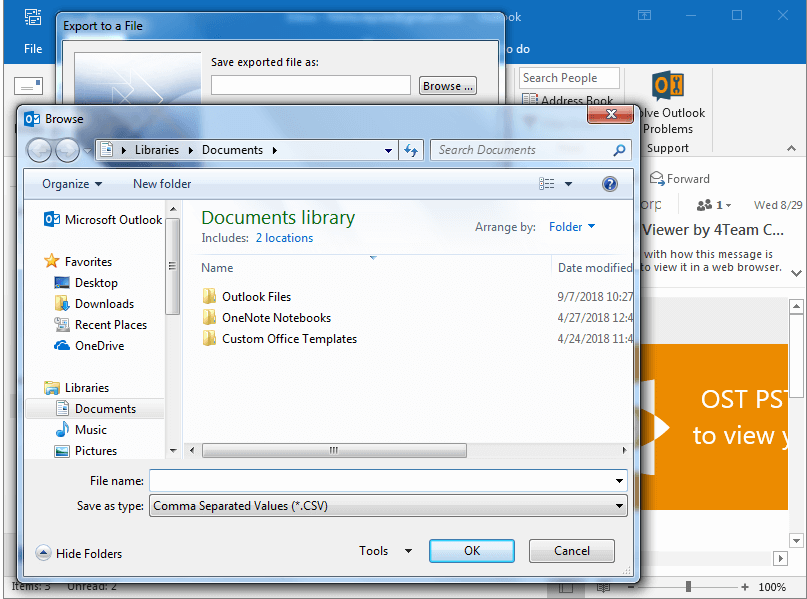
Step 7 of 7
Copy the .csv file to any external storage device such as a USB or a floppy.
ii) Restoring File to Another System
Restoring the file to another system is again a good approach to transfer OAB. Let’s know how to do it:
Step 1 of 7
In the new system, insert the external storage device.
Step 2 of 7
Launch Outlook and again go to File>Open & Export>Import/Export.
Step 3 of 7
Select Import from another program or file.
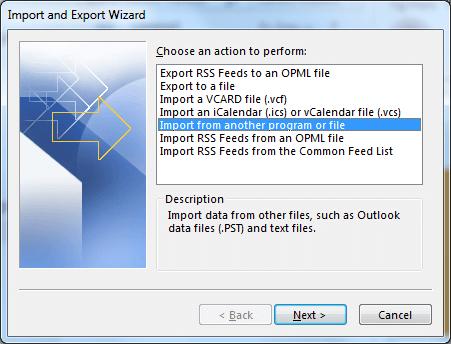
Step 4 of 7
Click Next and select Comma Separated Values
Step 5 of 7
Select Browse and navigate the storage device along to select the file copied from another system.
Step 6 of 7
Select Do not import duplicate items.
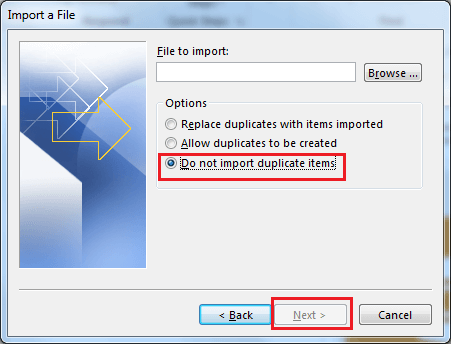
Step 7 of 7
Click Next and highlight Contacts.
Once, you complete the above mentioned steps successfully, you will have the OAB file n your system. So, this was about transferring the OAB file, but if you are facing issues with Outlook PST like damage or corruption, then you can refer to Kernel for Outlook PST Repair. It is an automated tool that can repair, recover, and restore damaged PSTs in a few easy steps.
Conclusion
Transferring an address book from one system to another in Outlook is quite an easy task. All you need is to carefully use the import and export option for transferring. At first, the address book is exported as a CSV file and then the file is imported to the new email program. Hope this guide helped you to successfully transfer OAB.



