Creating an FTP Account
- Firstly, login to cPanel.
- Next, click FTP Accounts in Files section.
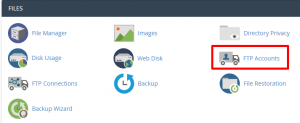
3. In the Add FTP Account section, fill in the fields as needed. Below is a brief description of the options.
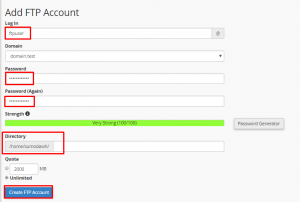
| Option | Description |
|---|---|
| Login: | Enter the username you want to use; it will be combined with your primary domain name to create the full username. For example, if you enter joeuser in this field, the FTP Username will be: [email protected] |
| Password: | Enter a strong password in this field. Need help creating a secure password? Use the Password Generator button. |
| Password (Again): | Enter the same password here, to confirm the spelling. |
| Strength: | This field tells you how secure your password is. Strength levels range from Very Weak to Very Strong |
| Directory: | When you create an account, it is limited to the directory you set here. To give them full access to your file system, just enter a forward slash, like this: / To give limited access to your website files to an FTP account, enter public_html. Or as you name the FTP account it will try to automatically restrict access to public_html/username |
| Quota: | You can limit the amount of space an FTP user can use here, or set them to Unlimited. |
4. Then, click the Create FTP Account button. You will then see a message stating “Account Created“.
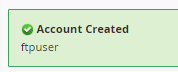
Deleting an FTP Account
- Firstly, login to cPanel.
- Then, click on FTP Accounts under Files section.
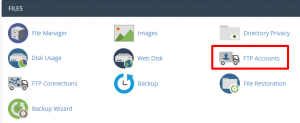
3. Then find the account you want to remove, and click the Delete button to the right.

4. Two buttons will drop down, choose if you want to Delete Account, or Delete Account and Files. Choose Delete Account if you don’t know the choice to pick. You can always go back and delete unneeded files if you need to.
Then, the account will no longer be listed.
Then, the account will no longer be listed.
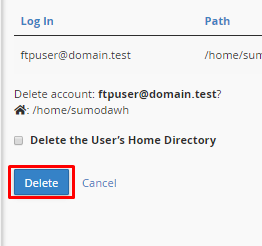
We hope this article helped you to learn about how to create and delete FTP account in cPanel. For more articles, please go to our Knowledge Base.



