Increase number of connections to Apache in WHM
1. Firstly, login to WHM on your VPS or Dedicated Server as “root” and navigate to Service configuration > Apache configuration > Global configuration.
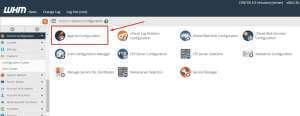
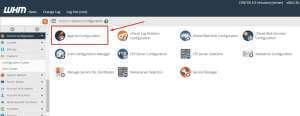
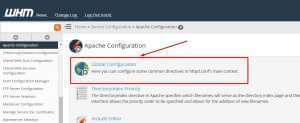
2. The value will set to this by default.
Server Limit –> 256
Max Request Workers –> 150
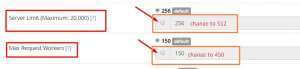
3. However, the values mentioned in the following amounts can be increased:
Server Limit –> 512
Max Request Workers –> 450
We hope this article helped you to learn about how to increase the number of connections to Apache in WHM. For more articles, kindly visit our Knowledge Base.



