Login to Strongbolt Private Email
You will be given an activation email with your login details and your DNS information after signing in to our Strongbolt Email Hosting.
Firstly, You may log in to Webmail using this URL >> https://webmail.strongmailvault.com/
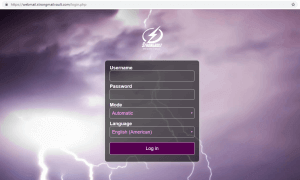
Secondly, you will be redirect to your Webmail interface.
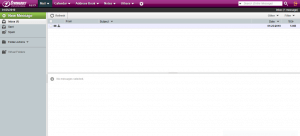
This email account can then be configured to your email customer by following the following guide but using it as your mail server and port.
INCOMING
1. IMAP server: mail.strongmailvault.com, Port: 993, SSL enabled.
2. POP3 server: mail.strongmailvault.com, Port: 995, SSL enabled.
OUTGOING
3. SMTP server: mail.strongmailvault.com, Port: 465, SSL enabled.
We hope this article helped you to learn how to login to Strongbolt Private Email. For more articles, please go to Knowledge Base.



