How to recompile Apache/PHP in WHM
To recompile Apache/PHP for your VPS or Dedicated server:
- Firstly, log into WHM and navigate to EasyApache4 (Apache Update).
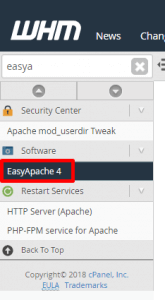
2. Then, make sure on the main page ” Start by selecting a load profile: ” is selected and then click ” Start profile-based customisation. “
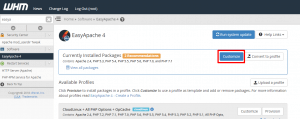
3. Next, on the second page (Apache MPM/Modules), we suggest upgrading to the latest available if no longer already selected. Then click on ‘Next Step‘.
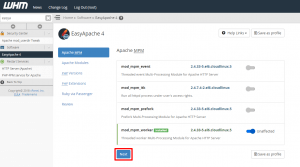
4. On the third page (PHP Versions) pick the version of php you want, click on ‘Next step‘ if you are unsure.
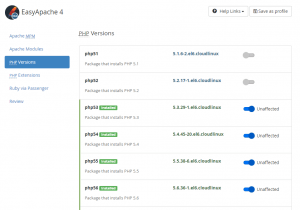
5. On the forth page (PHP Extensions) choose the version of php you want, click on ‘Next step’ if you are unsure.
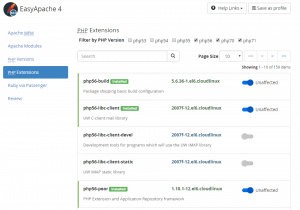
6. On the fifth page (Ruby modules) skip this if not relevent to your server by click on ‘Next step’.
7. Then, please check the changes that you are about to install, upgrade and uninstall.
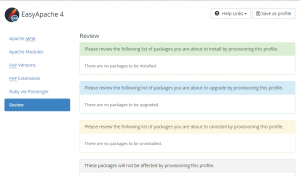
8. Lastly, select ‘ Provision ‘ to re-compile from the bottom of the page.

Check out the next article HOW TO: Change FTP password.



