HOW TO: Reset email password in Plesk
Requirements
A Dedicated Server or VPS
Root Login to Plesk
1. Firstly, login to Plesk.
2. Next, click on Email Address icon.
3. Then, click on the email address that you wish to reset password.
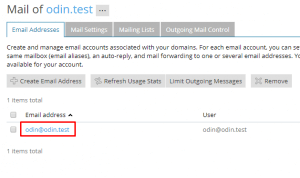
4. You may enter the new password in Password space and then retype it to Confirm Password.
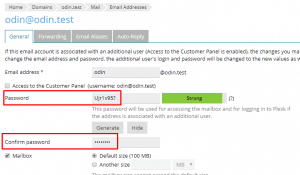
5. Lastly, click on “Ok” or “Apply” to commit the changes.
Congratulations! You have changed the email account password and you may update the new password in your devices or Email client. Check out the next article on HOW TO: Restart my Server thru Plesk.



