What is Redirect?
A “redirect” domain acts like a pointer to another domain. When accessing a web page with the redirected domain, the browser’s URL is automatically changed to the redirect or destination domain.
This guide explains how to redirect a domain or subdomain at cPanel.
This guide explains how to redirect a domain or subdomain at cPanel.
HOW TO: Set up Domain Redirection in cPanel
1. Login to cPanel.
2. In the Domains section, click on Redirects icon.
2. In the Domains section, click on Redirects icon.
3. Next, choose if you want to create Permanent (301) or Temporary (302) redirect in Type section.
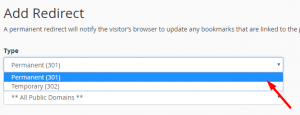
4. Then select the domain or enter the URL that you want to redirect.
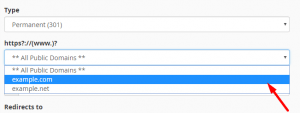
5. Enter the file name (such as info.html) in the blank “/” field if you want to redirect the specific file.
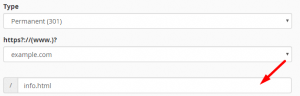
6. Enter the domain or destination URL that you want the traffic redirected to in the Redirects to box.
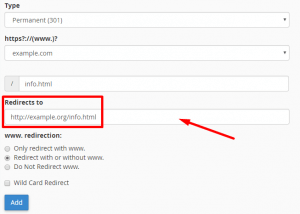
7. For the “www. redirection” section, you can choose how you want to handle ‘www’ redirects. You can only apply the redirect when www is included (or when it is not), or you can apply the redirect no matter www is included or not.
The Wild Card redirect enables you to all pages within example.com to example.net. For instance, info.com/page.html will be redirected to Newinfo.com/page.html.
The Wild Card redirect enables you to all pages within example.com to example.net. For instance, info.com/page.html will be redirected to Newinfo.com/page.html.
8. Lastly, click on Add when you’re done.
9. That’s it! The redirect has been successfully created.
We hope this article helped you to learn about how to redirect domain in cPanel. For more articles, kindly visit our Knowledge Base.



