How to reset CPanel password
1. Go to www.casbay.com and proceed to login.
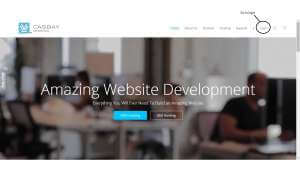
2. Click on Services.
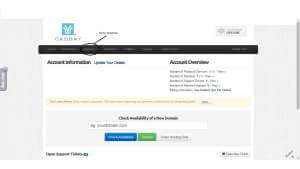
3. Go to My Services.
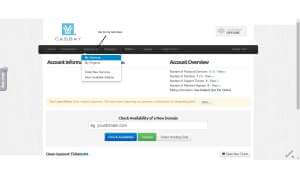
4. Go to View Details.
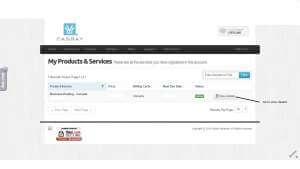
5. You be directed to your products and services pages. While, go to “Change Password” tab right next to information tab.
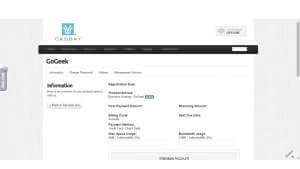
6. Reset your cpanel password and click Save Changes.
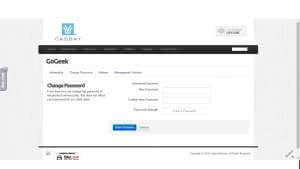
Check out the next article on How to Block Unwanted Emails.



