Setup Email as IMAP or POP3 in Outlook 2016
1. Firstly, go to Start > Control Panel > Mail.
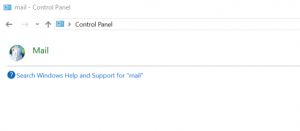
2. Secondly, click Email Accounts.
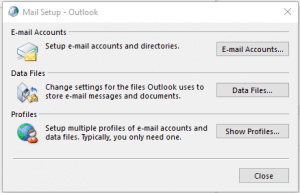
3. Thirdly, Click On New to add new account.
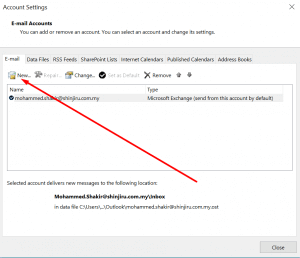
4. Next, Choose Manual Setup.
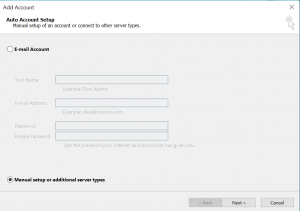
5. After that, Choose to Setup IMAP or POP3 in Outlook 2016.
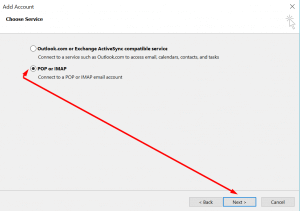
6. For IMAP Setup: Key in the user email information as well as the server configuration.
- Incoming mail server: yourdomain.com, PORT: 143
- Outgoing mail server: yourdomain.com, PORT: 587 or 26
- Click On More Settings to key in the port settings.
- Make sure the SMTP Authentication is Enabled.
- Once all the configuration done, your IMAP Setup is done as well.
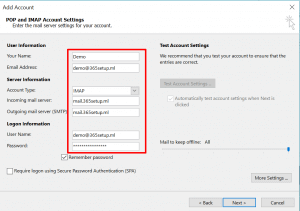
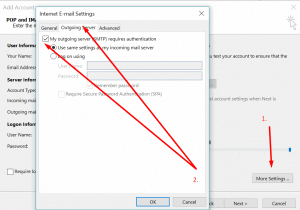
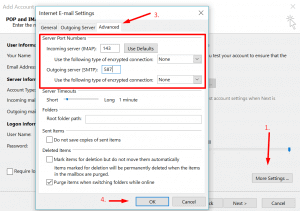
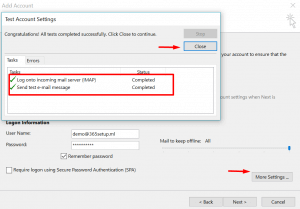
POP3 Setup
For POP3 setup, Key in the user email information as well as the server configuration.
- Incoming mail server: yourdomain.com, PORT: 110
- Outgoing mail server: yourdomain.com, PORT: 26 or 25 or 587
- Click On More Settings to key in the port settings.
- Make sure the SMTP Authentication is Enabled.
- Once all the configuration done, your POP3 Setup is done as well.
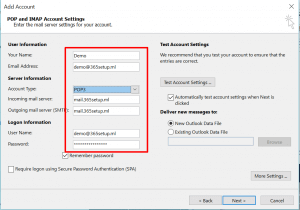
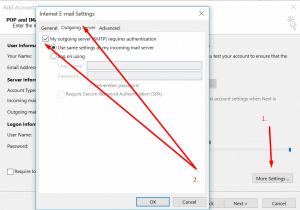
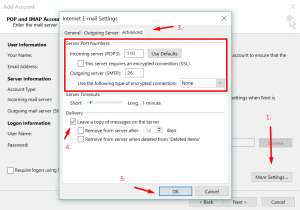
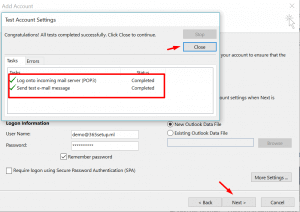
Check out our Email Hosting page or read on Setting up Email Account.



